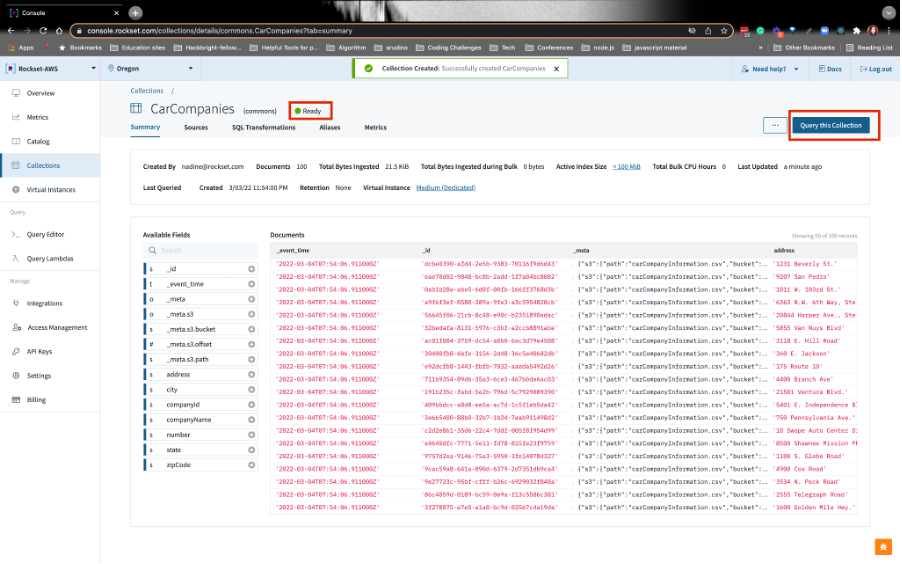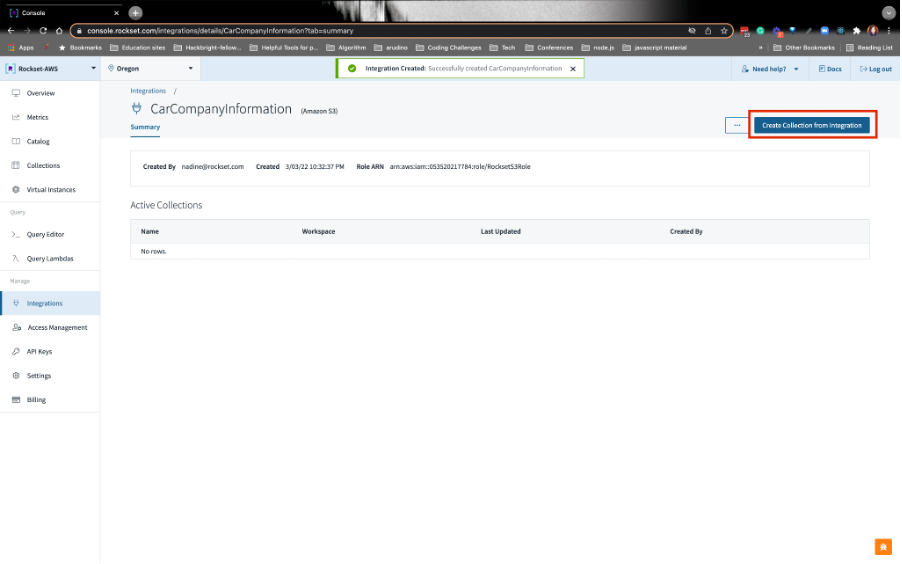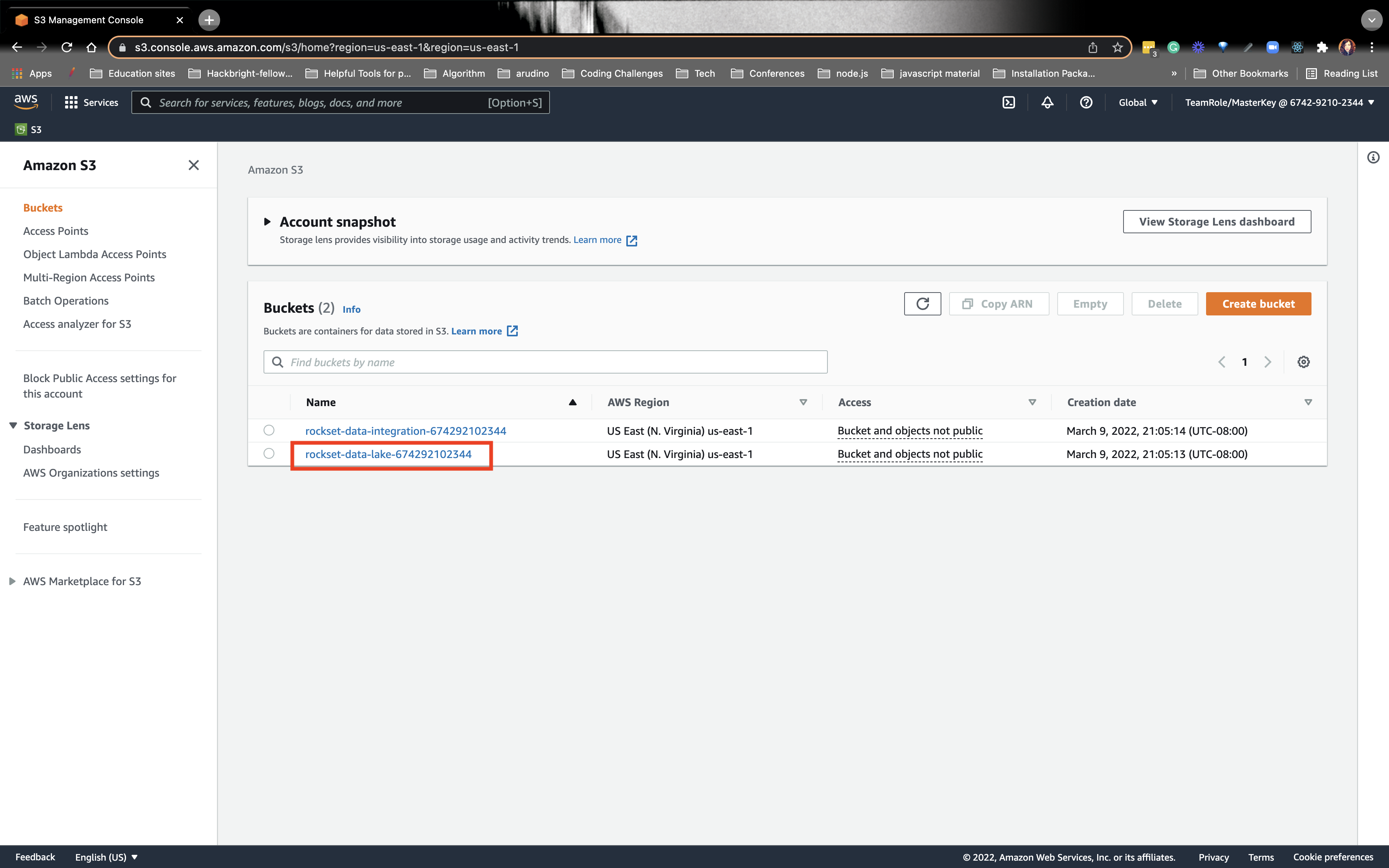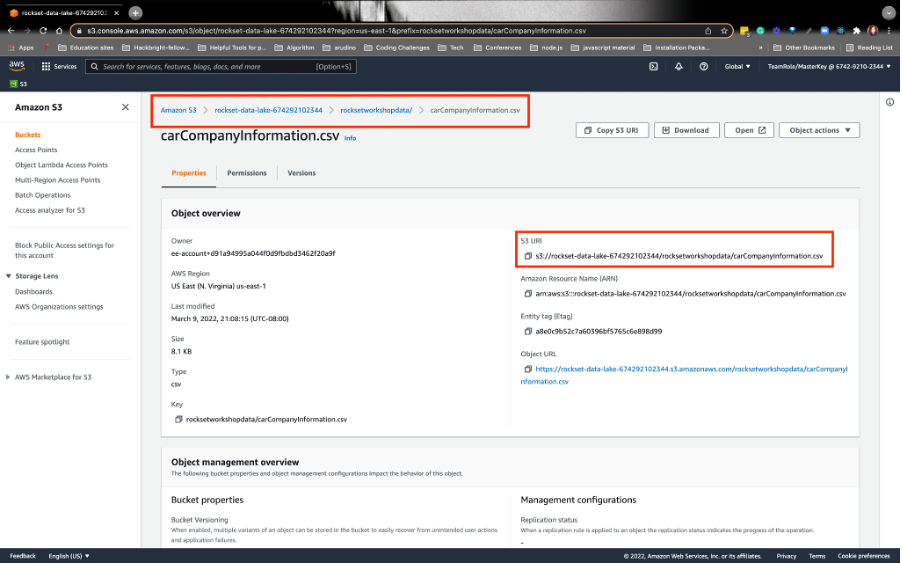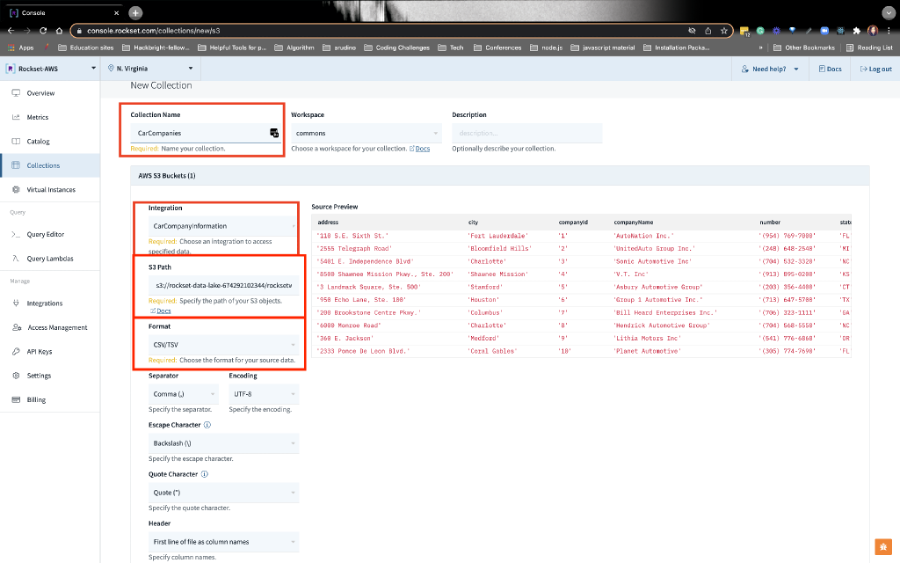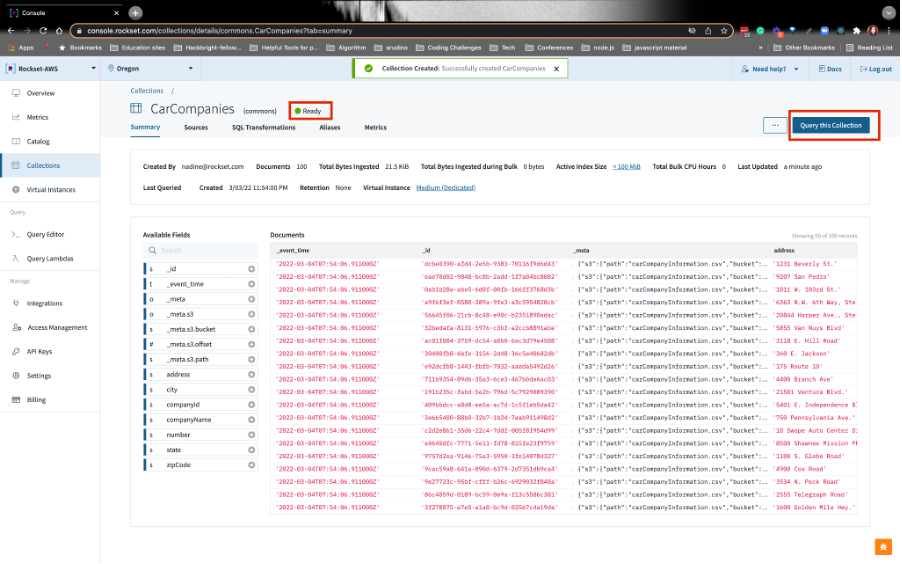CREATE A COLLECTION FROM THE S3 INTEGRATION ON ROCKSET
1. CREATE A COLLECTION FROM THE S3 INTEGRATION ON ROCKSET
- This brings you to the integration page. Click on the upper right Create Collection from Integration:
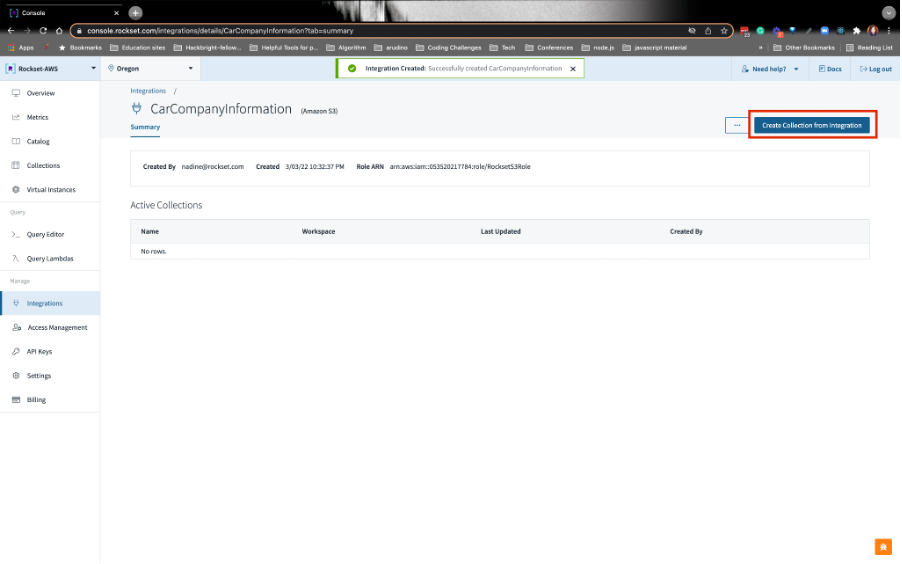
2. GRAB THE S3 URI THAT CONTAINS THE CSV FILE
- Grab the S3 URI that contains the CSV file. Navigate back to the S3 service and click on the bucket that has this naming pattern: rockset-data-lake-[AccountID]:
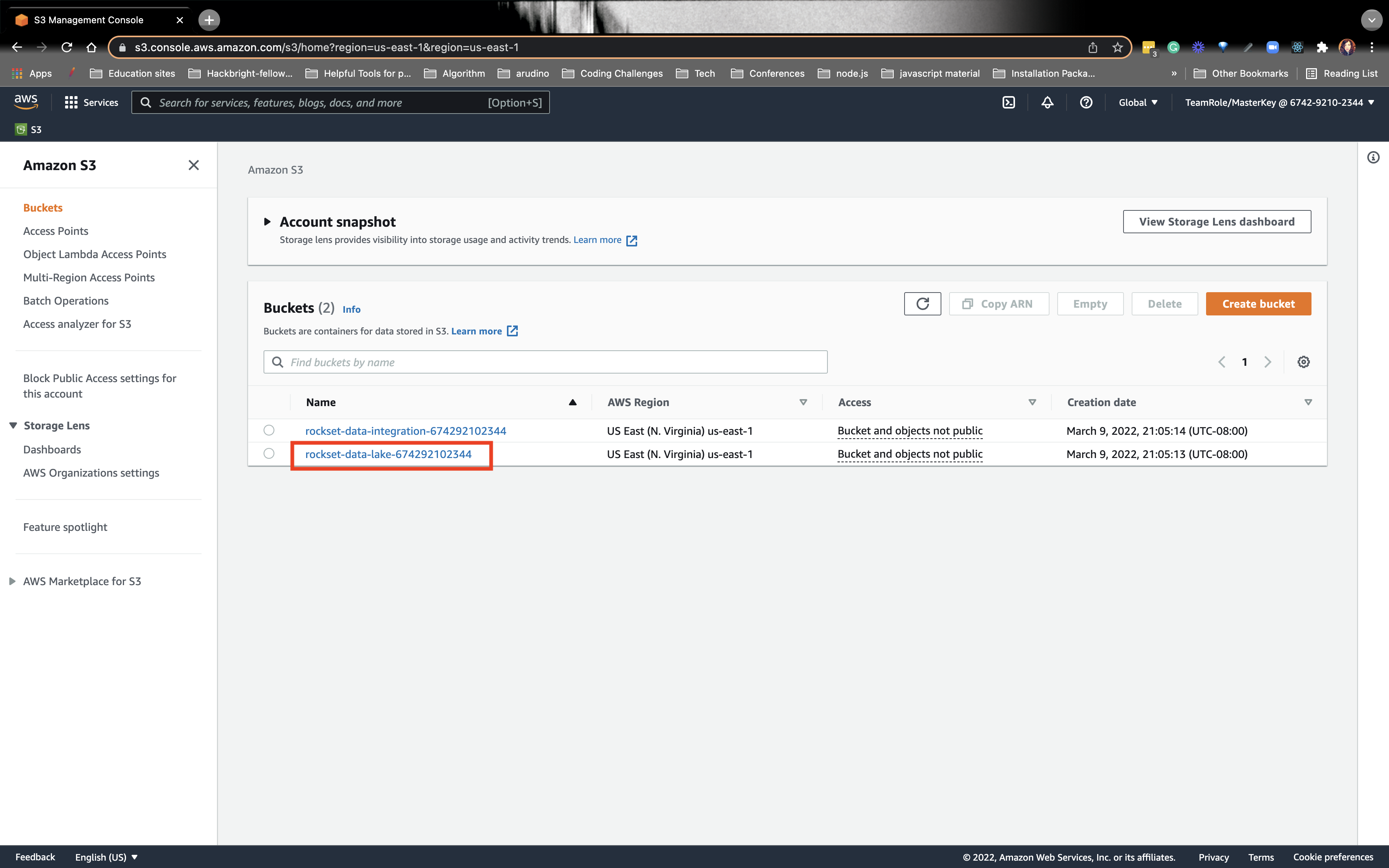
- Refer to the image below:
a) Keep clicking down the path until you see carCompanyInformation.csv (see the top red box for the path)
b) Copy the S3 URI (2nd red box on the right):
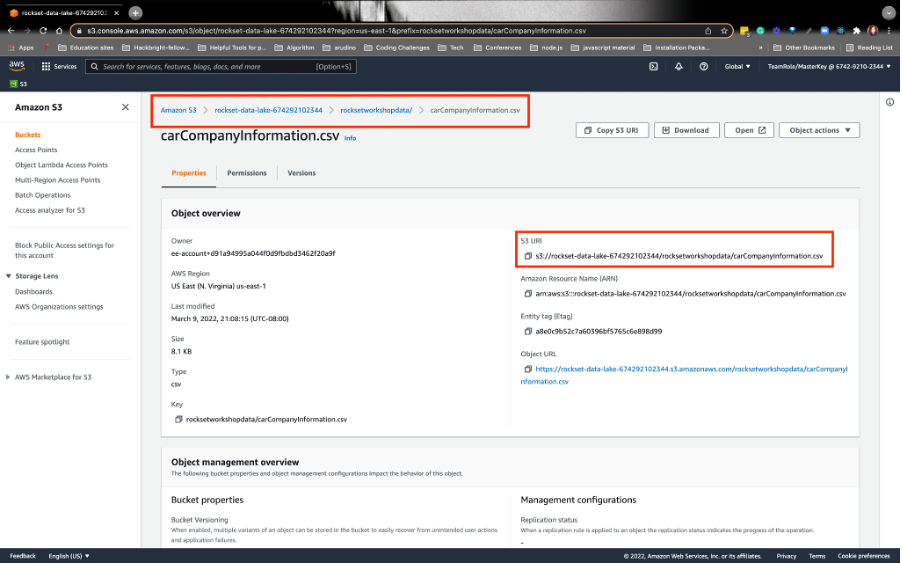
3. PREVIEW AND CREATE THE S3 DATA COLLECTION ON ROCKSET
- Navigate back to Rockset. Refer to the image below:
a) Name your collection CarCompanies (1st red box).
b) Make sure you have the right integration [2nd red box]
c) Paste the S3 URI from the previous step where you see S3 PATH- it should follow this naming pattern: s3://rockset-data-lake-[ACCOUNTID]/rocksetworkshopdata/carCompanyInformation.csv (3rd red box
d) Choose the CSV/TSV file extension in the drop-down menu (4th red box)
e) You should see a preview of the data on the right, Source Preview
f) Click Create at the bottom left. Your collection should look like this:
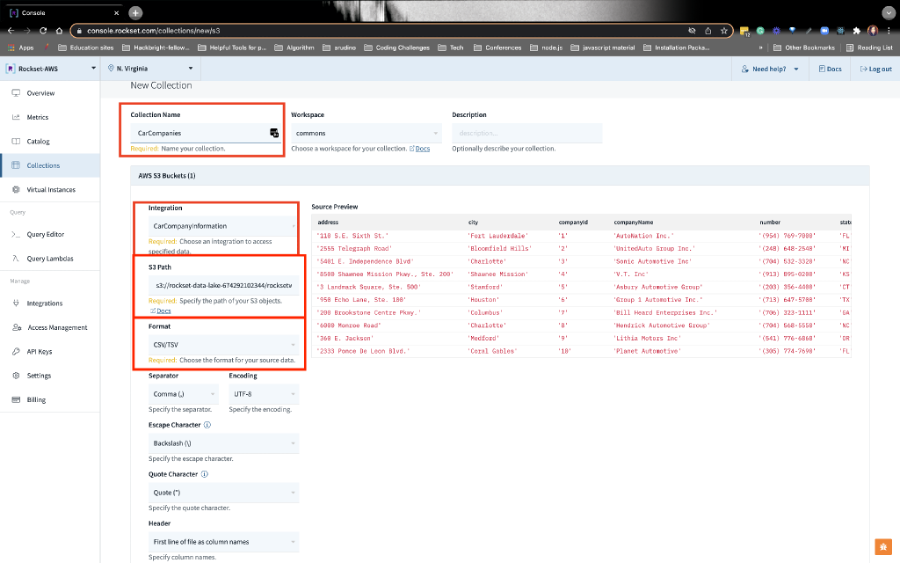
4. WAIT FOR THE COLLECTION TO GET CREATED
- Wait for Collection to be created.
Refer to the image below:
a) Creating the collection may take a few minutes. Once the state reads READY (The 1st red box on the image below), you can write your first analytical query.
b) Click Query this Collection (2nd red box on the image below) on the top right.